Curtain Mode is a Remote Management feature on macOS that blocks or conceals the display on the computer Screens is connected to. It's useful if you don't want the remote user to see what you're doing (e.g. entering a password or editing a sensitive system file).
This is what people in front of the remote Mac will see (the text is user-customizable):
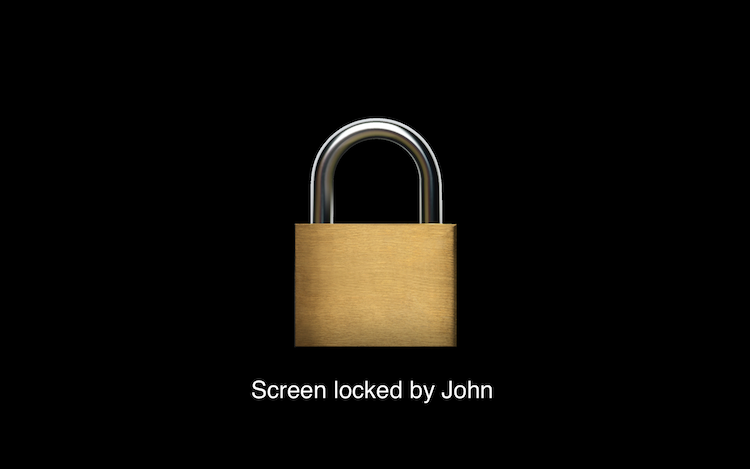
Note: In macOS 13 Ventura, the display is completely blank and does not display any information.
In Screens, you will see the remote desktop:
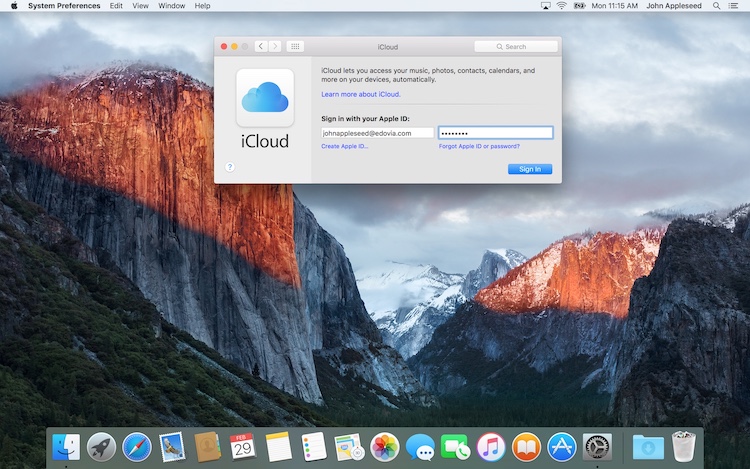
Curtain Mode State
When connecting from a Mac, you can check the state of Curtain Mode via its toolbar button:

Click the button to toggle Curtain Mode on or off.
When connecting from an iPhone, iPad, or Vision Pro, an indicator will appear at the top of the window to show that Curtain Mode is enabled:
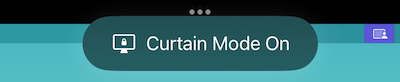
You can enable to disable Curtain Mode from the Actions button:
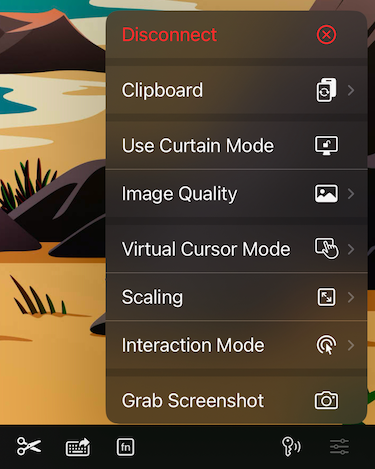
Things to Consider
Curtain Mode requires Remote Management
To use Curtain Mode, Remote Management must be enabled on the Mac you're connecting to. The built-in Screen Sharing service does not support this feature. You can follow step-by-step instructions here.
Curtain Mode may affect display behavior
When Curtain Mode is enabled on Macs with multiple displays, it may prevent Screens from selecting the last used display or cause screen flickering. These are macOS-level issues that are unfortunately out of our control.
Curtain Mode cannot be enabled at the Login Window
Remote Management does not allow Curtain Mode to be activated while the Login Window is visible. Screens 5 detects this and will automatically retry enabling Curtain Mode every few seconds. Once you’ve logged in, it should activate normally.
Headless Macs and Background Sessions
The Remote Management service does not enable Curtain Mode when no display is attached (headless Macs) or during background sessions, as macOS already creates a private virtual display that's only visible to the connected user. To avoid unnecessary flickering, Screens detects these scenarios and skips the activation attempt.
Brief black screen transitions are normal
When enabling or disabling Curtain Mode, the screen may momentarily turn black. This happens as macOS switches between a virtual and physical display.
Mac-only feature
Curtain Mode is only available when connecting to a Mac. It is not supported on PCs.
Configuration
You'll find Curtain More configuration under the saved connection settings under Security.
Manual activation
If Curtain Mode is not set to enable automatically, you can locate the Curtain Mode button on the connection window toolbar in Screens for Mac or in the Actions menu within the interactive toolbar in Screens for iPhone, iPad, Vision Pro.
On-Disconnect Actions
Note that Curtain Mode may cancel any On-Disconnect Actions sent to the remote Mac.
