Connecting to a Mac
If Screens is connected but no image is displayed, try resetting the Remote Management/Screen Sharing service. This may be necessary if an issue arose during the macOS update process, after using Migration Assistant, or following certain macOS operations.
In these cases, the Remote Management or Screen Sharing service may be running, but macOS’s TCC (Transparency, Consent, and Control) system has not granted it the necessary permissions (such as screen recording). This often happens when enabling the service using launchctl or after migrating settings between Macs — which skips the normal permissions workflow provided by System Settings.
To fix this, disabling and re-enabling Screen Sharing or Remote Management from System Settings > General > Sharing will properly register the service with TCC and restore screen access.
On macOS 13 Ventura or later
- On the Mac you're connecting to, click here to open the Sharing settings, or manually open the System Settings app and go to General > Sharing
- Toggle the Remote Management switch off and back on
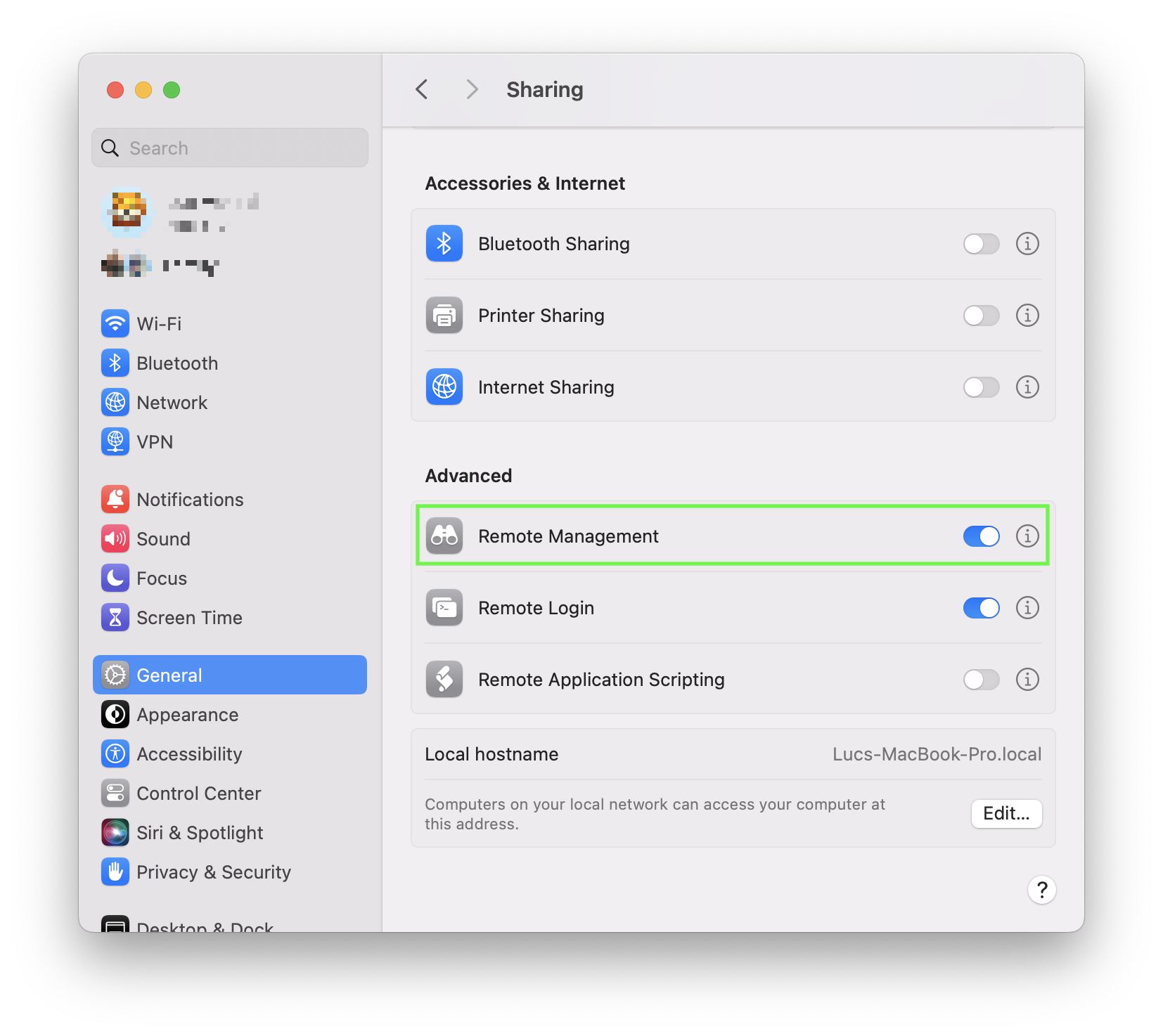
- Click the ⓘ button next to the switch and make sure that Allow access for is set to All users or that your user is listed in case Only these users is selected.

- Click Options…

- Ensure that both Observe and Control are enabled. If they are already enabled, try unchecking and rechecking them to force a reset
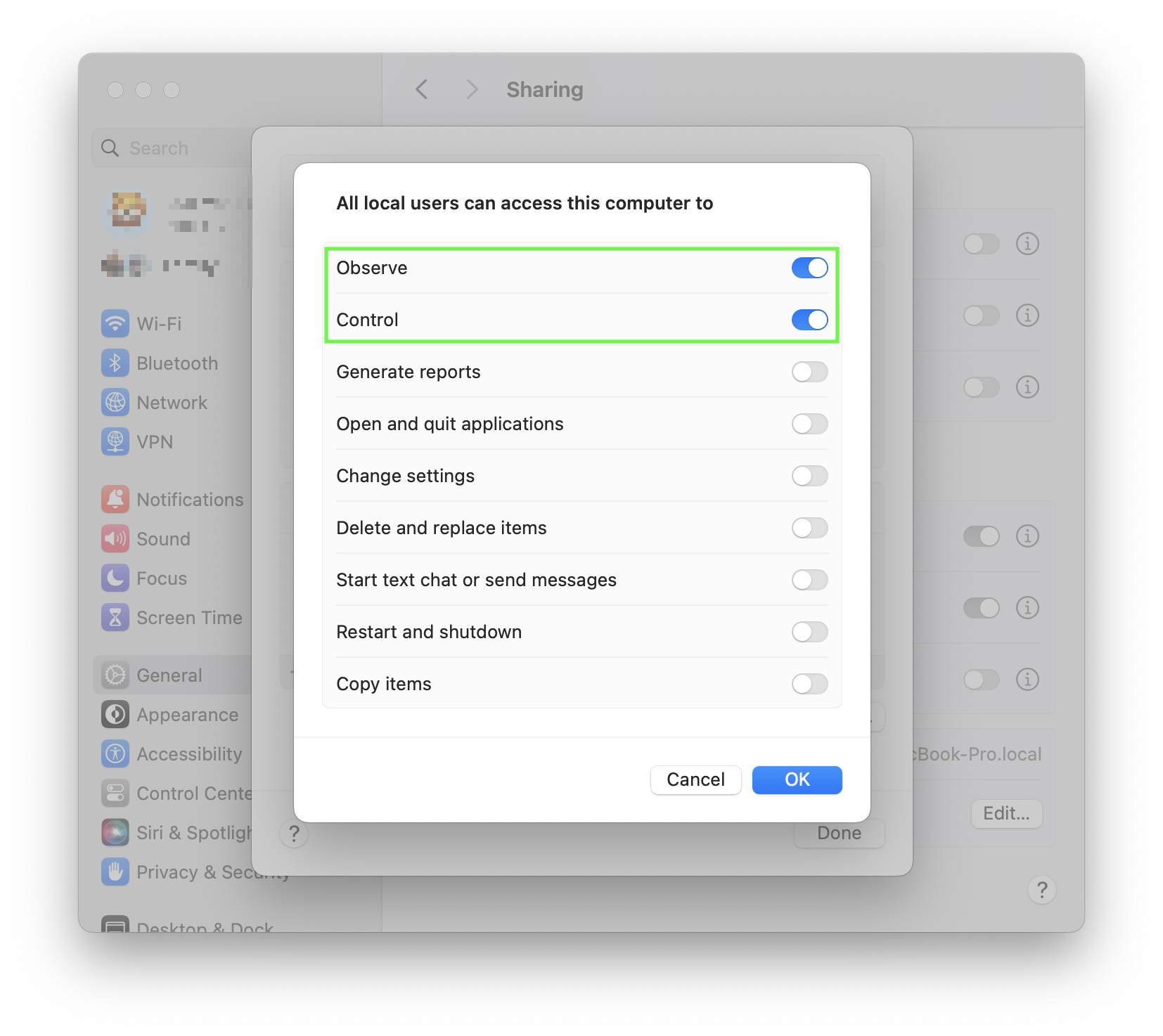
On macOS 12 Monterey or earlier
- On the Mac you're connecting to, click here to open the Sharing settings, or manually open the System Preferences app and go to General > Sharing
- Uncheck and recheck the Remote Management checkmark
- Click Options…
- Ensure that both Observe and Control are enabled. If they are already enabled, try unchecking and rechecking them to force a reset
- Ensure that the Mac user (or all users) is(are) allowed to connect
Other Options
If resetting the Remote Management service doesn't fix the issue, try setting either or both Image Compression or Adaptive Quality to Never in the app settings under Controls.
Connecting to a PC
If you’re connecting to a headless PC or a laptop with the lid closed, the display may appear blank because the operating system might pause the display driver. For more information and potential workarounds, please refer to this article.
